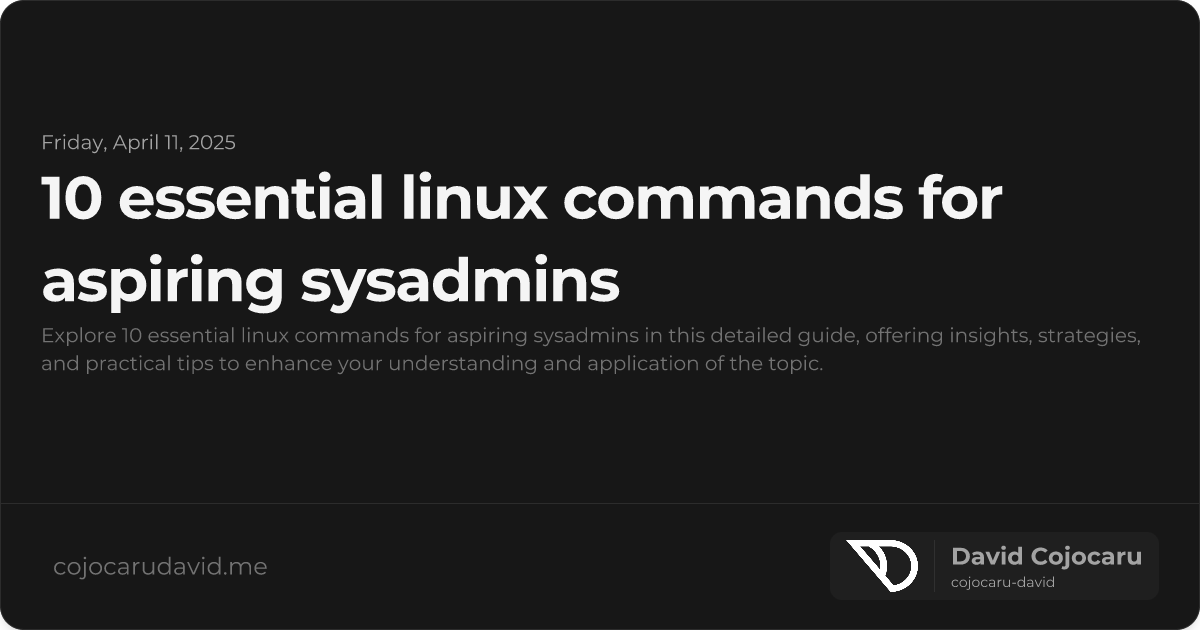10 Essential Linux Commands Every Aspiring SysAdmin Should Know
Linux commands are the bedrock of system administration. Whether you’re provisioning servers, diagnosing issues, or automating repetitive tasks, fluency in these commands is crucial for efficiency and control. This guide will introduce you to 10 Essential Linux Commands Every Aspiring SysAdmin Should Know, providing practical examples to get you started. Master these, and you’ll be well on your way to navigating Linux environments with confidence.
1. ls – List Directory Contents: Your First Look
The ls command is your go-to for a quick overview of a directory’s contents. It’s simple yet powerful.
Key Options:
ls -l: Provides a detailed listing, showing permissions, owner, size, and modification date. Think of it as the “long” format.ls -a: Reveals all files, including hidden files (those prefixed with a dot.).ls -h: Displays file sizes in a human-readable format (e.g., 1K, 234M, 2G) for easier interpretation.ls -t: Sorts the output by modification time, with the most recently modified files appearing first.
Example:
ls -lathThis command combines several options for a comprehensive listing: long format, all files (including hidden), human-readable sizes, and sorted by modification time.
2. cd – Change Directory: Navigating the Filesystem
The cd command is your vehicle for moving around the Linux filesystem.
Common Uses:
cd /path/to/directory: Moves to a directory specified by its absolute path.cd ..: Steps up one directory level (the parent directory).cd ~: Returns you to your home directory.cd -: Takes you back to the previous directory you were in.
Example:
cd /var/logThis command will change your current directory to the /var/log directory, commonly used for storing system logs.
3. grep – Search Text Patterns: Finding Needles in Haystacks
grep is a powerful text search utility. It helps you quickly find specific patterns within files.
Useful Flags:
grep -i: Performs a case-insensitive search.grep -r: Recursively searches through directories and their subdirectories.grep -v: Inverts the match, displaying lines that do not contain the specified pattern.grep -n: Shows the line number where the match was found.
Example:
grep -i "error" /var/log/syslogThis command searches the /var/log/syslog file for any line containing the word “error”, regardless of case.
4. chmod – Change File Permissions: Controlling Access
chmod is used to modify file permissions, a crucial aspect of Linux security.
Permission Basics:
chmod 755 file: Sets permissions torwxr-xr-x, granting the owner read, write, and execute permissions, and the group/others read and execute permissions.chmod +x script.sh: Adds execute permission to thescript.shfile, making it executable.chmod u=rwx,g=rx,o=r file: A symbolic way to set permissions: owner (u) gets read, write, and execute, group (g) gets read and execute, and others (o) get read.
Example:
chmod 644 config.confThis command sets the permissions of config.conf to rw-r--r--, allowing the owner to read and write, and the group and others to only read.
5. sudo – Execute Commands as Superuser: Elevated Privileges
sudo allows you to execute commands with administrative privileges.
Best Practices:
- Use
sudoonly when necessary. Overuse increases security risks. - Use
sudo -u username commandto run a command as a specific user.
Example:
sudo apt updateThis command updates the package lists for upgrades (requires root privileges).
6. df – Check Disk Space Usage: Keeping an Eye on Storage
df provides information about disk space usage on your system.
Helpful Options:
df -h: Displays sizes in a human-readable format (KB, MB, GB).df -T: Shows the filesystem type of each mounted filesystem.
Example:
df -hTThis command shows disk space usage in a human-readable format, including the filesystem type.
7. top – Monitor System Processes: Real-Time Insights
top provides a dynamic, real-time view of system processes, CPU usage, memory consumption, and other important metrics.
Key Features:
- Press
qto exittop. - Press
Pto sort processes by CPU usage. - Press
Mto sort processes by memory usage. - Press
1to show each CPU core individually.
Example:
topSimply running top will launch the interactive process monitor.
8. tar – Archive Files: Bundling and Compression
tar archives multiple files into a single file, often combined with compression tools like gzip or bzip2.
Common Commands:
tar -cvf archive.tar files/: Creates a new archive namedarchive.tarcontaining the files and directories infiles/.tar -xvf archive.tar: Extracts the contents ofarchive.tar.tar -czvf archive.tar.gz files/: Creates a compressed archive using gzip.tar -xvzf archive.tar.gz: Extracts a gzip-compressed archive.
Example:
tar -czvf backup.tar.gz /home/userThis command creates a gzip-compressed archive named backup.tar.gz containing the contents of the /home/user directory.
9. ssh – Secure Remote Access: Connecting to Remote Servers
ssh provides a secure way to connect to remote servers.
Basic Usage:
ssh user@hostname: Connects to the remote serverhostnameas the useruser.ssh -p port user@host: Connects to the remote server on a custom port.
Example:
ssh admin@192.168.1.100This command connects to the server at IP address 192.168.1.100 as the user admin.
10. systemctl – Manage System Services: Controlling Daemons
systemctl is used to manage systemd services, which are background processes that run on your system.
Essential Commands:
systemctl start service: Starts a service.systemctl stop service: Stops a service.systemctl restart service: Restarts a service.systemctl status service: Shows the current status of a service.systemctl enable service: Enables a service to start automatically on boot.systemctl disable service: Disables a service from starting automatically on boot.
Example:
systemctl restart nginxThis command restarts the nginx web server.
Conclusion
These 10 Essential Linux Commands are a solid foundation for any aspiring system administrator. Regular practice and exploration will solidify your understanding and unlock their full potential. Keep experimenting, consulting the man pages (e.g., man ls for ls command documentation), and building real-world projects. The command line is a powerful tool – embrace it! Good luck!