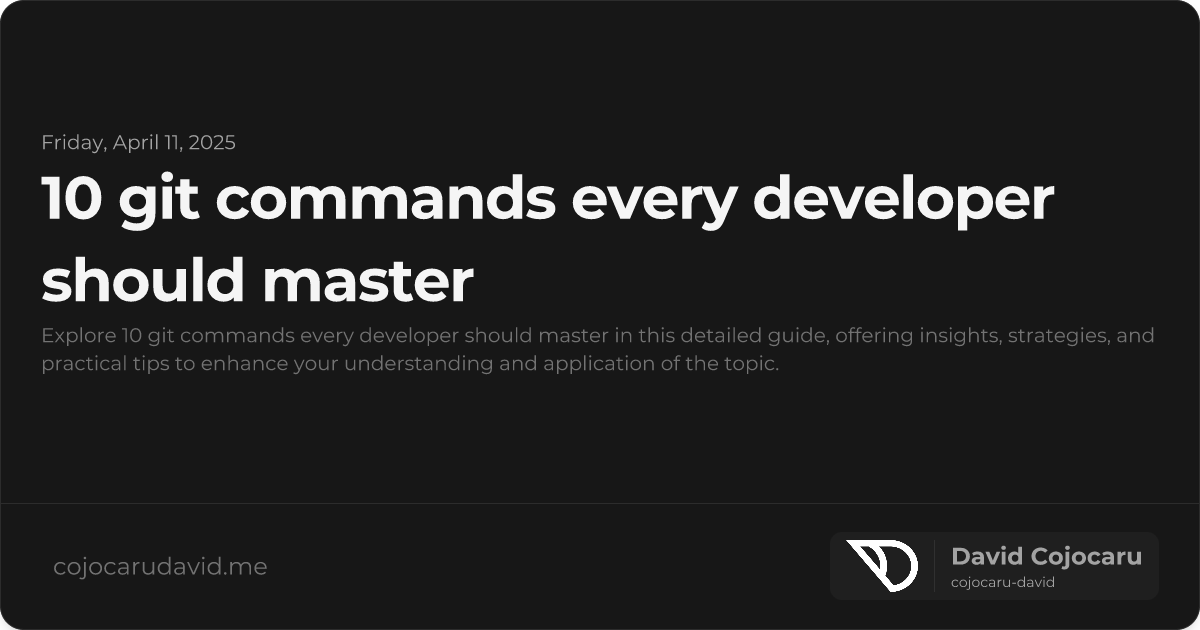10 Essential Git Commands Every Developer Should Know
Git is the cornerstone of modern software development, enabling efficient collaboration and seamless change tracking. Whether you’re a coding novice or a seasoned pro, mastering these 10 essential Git commands will significantly streamline your workflow and boost your productivity.
This guide will walk you through each crucial Git command, explaining its purpose, demonstrating practical use cases, and providing clear examples to help you become a Git master.
1. git init - Initialize a New Git Repository
The git init command is the essential first step for any new project you want to track with Git. It creates a hidden .git directory within your project folder, which is where Git stores all the version control information.
- To initialize a Git repository in your current project directory, run:
git init - To create a new repository in a specific folder, use:
For example:git init <directory-name> cd <directory-name>git init my-project cd my-project
2. git clone - Copy an Existing Git Repository
Need to contribute to an existing project or simply work with its code? git clone allows you to download a remote repository (like one hosted on GitHub, GitLab, or Bitbucket) to your local machine.
- Clone a repository using its URL:
git clone https://github.com/user/repo.git - To clone the repository into a specific local folder name:
git clone https://github.com/user/repo.git my-local-folder
3. git status - Check the Status of Your Git Repository
git status is your go-to command for understanding the current state of your working directory. It displays untracked files, modified files, staged files, and the current branch.
- Simply run
git statusto see a detailed overview of changes.git status - For a more concise output, use the
-sflag:git status -s
4. git add - Stage Your Changes for Commit
Before you can save changes to your repository’s history, you need to “stage” them using git add. Staging tells Git which changes you want to include in your next commit.
- To stage a specific file:
git add filename - To stage all changes in your working directory:
git add .
5. git commit - Save Staged Changes to History
git commit creates a snapshot of your staged changes and saves them to the repository’s history. It’s crucial to write clear and descriptive commit messages to explain the purpose of your changes.
- Commit your changes with a descriptive message:
git commit -m "Your commit message describing the changes" - To quickly commit all tracked files (bypassing
git addfor already tracked files), use the-aflag:git commit -am "Quick commit with updated tracked files"
6. git push - Upload Local Commits to a Remote Repository
After committing changes locally, git push sends those commits to a remote repository (e.g., GitHub, GitLab, Bitbucket), making them available to your team and backing them up.
- Push your local branch to the corresponding remote branch (often
mainormaster):git push origin main - To push a new local branch to the remote repository and set up tracking:
git push -u origin new-branch
7. git pull - Download and Integrate Changes from a Remote Repository
git pull is used to update your local repository with the latest changes from the remote repository. It essentially performs a git fetch followed by a git merge.
- Pull changes from the remote repository into your current branch:
git pull - To pull changes from a specific remote branch:
git pull origin feature-branch
8. git branch - Manage Development Branches
Branches allow you to work on new features, bug fixes, or experiments in isolation without affecting the main codebase. git branch allows you to create, list, rename, and delete branches.
- List all local branches (the current branch is marked with an asterisk):
git branch - Create a new branch:
git branch new-feature - Delete a branch (use
-Dto force deletion if the branch hasn’t been merged):git branch -d old-branch
9. git checkout - Switch Between Branches or Restore Files
git checkout lets you switch between different branches to work on different features or bug fixes. It can also be used to restore older versions of files.
- Switch to an existing branch:
git checkout branch-name - Create a new branch and switch to it in a single command:
git checkout -b new-branch
10. git merge - Combine Branches Together
git merge integrates changes from one branch into another. This is typically used to merge feature branches back into the main branch after the feature is complete and tested.
- To merge a feature branch into the
mainbranch:git checkout main git merge feature-branch - Be prepared to resolve any merge conflicts that may arise if the same lines of code have been modified in both branches.
Conclusion
Mastering these 10 essential Git commands will significantly improve your version control skills and enhance your collaborative efficiency. Whether you’re working independently or as part of a team, these commands provide the foundation for a seamless Git workflow. By understanding and applying these commands, you’ll become a more confident and productive developer.
“Git empowers developers to collaborate effectively and manage complex projects with ease. Embrace it, learn it, and make it your ally in the world of software development.”
Start practicing these commands today to elevate your Git skills and become a true Git expert!