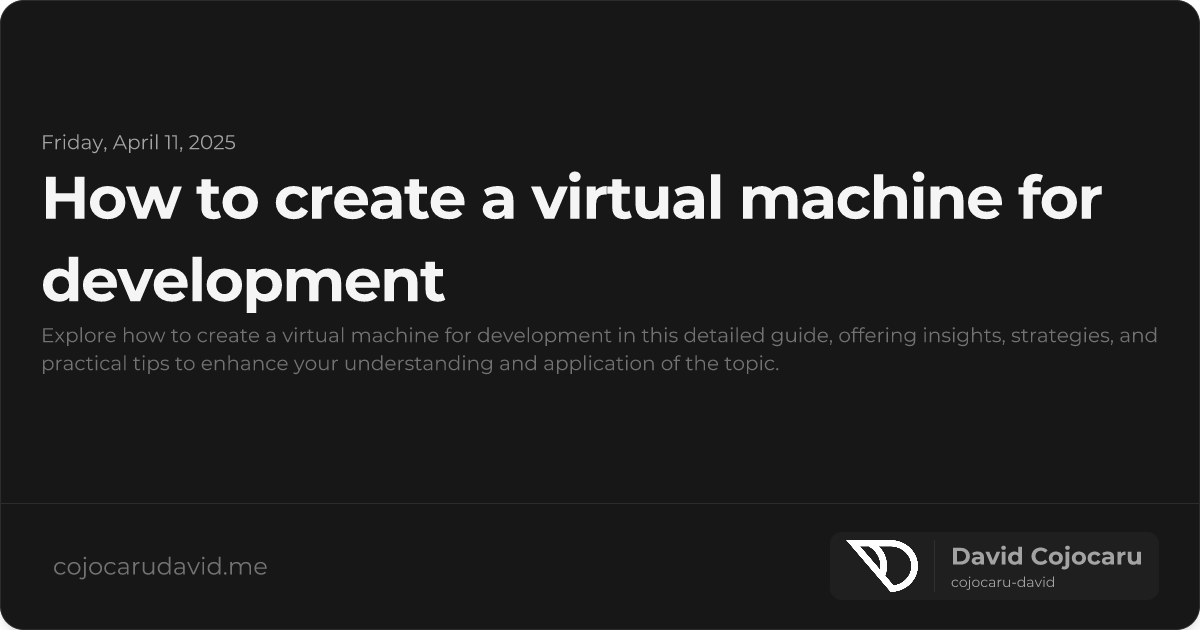Unleash Your Development Potential: A Comprehensive Guide to Creating Virtual Machines
Setting up a virtual machine (VM) for development is a game-changer. It offers a powerful way to isolate projects, rigorously test different environments, and maintain a consistent, reproducible workflow across teams. Whether you’re a seasoned developer, a forward-thinking DevOps engineer, or an enthusiastic hobbyist, mastering how to create a virtual machine for development will streamline your processes and reduce reliance on physical hardware.
In this comprehensive guide, we’ll walk you through the essential steps – from selecting the right virtualization software to fine-tuning your VM for peak performance.
Why Embrace Virtual Machines for Development?
Virtual machines unlock a wealth of advantages for developers:
- Complete Isolation: Run diverse operating systems or software versions without the headache of conflicts.
- Unmatched Portability: Effortlessly move VMs between machines or share them seamlessly with colleagues.
- Enhanced Security: Safely test risky applications in a completely sandboxed environment, minimizing potential harm to your primary system.
- Guaranteed Reproducibility: Establish and maintain consistent development environments across various setups, ensuring everyone is on the same page.
Popular use cases include running Linux on Windows for web development, testing legacy software compatibility, and crafting and deploying cross-platform applications with confidence.
Selecting the Perfect Virtualization Software (Hypervisor)
Before diving into VM creation, you’ll need a hypervisor – the engine that manages virtual machines. Here are some leading options:
- Oracle VirtualBox: (Free, cross-platform): An excellent starting point, known for its user-friendliness and broad compatibility.
- VMware Workstation: (Paid, high performance): A robust solution for demanding workloads, offering advanced features and superior performance.
- Hyper-V: (Built into Windows Pro/Enterprise): Seamlessly integrated into Windows, providing a convenient option for Windows-centric development.
- Parallels Desktop: (Mac-focused, optimized for macOS guests): Designed specifically for macOS, offering exceptional performance and integration within the Apple ecosystem.
For those new to virtualization, VirtualBox is often the recommended choice due to its intuitive interface and cost-free availability.
Step-by-Step Guide: Building Your Development Virtual Machine
1. Install Your Chosen Hypervisor
Download and install your preferred virtualization software. For example, for VirtualBox:
- Navigate to the official VirtualBox website and download the appropriate installer for your operating system.
- Execute the installer and meticulously follow the on-screen prompts.
- Upon successful installation, launch the VirtualBox application.
2. Craft a New Virtual Machine Instance
Open your hypervisor application and select “New” or “Create Virtual Machine.” You’ll be prompted to specify the following crucial parameters:
- Name: Assign a descriptive and memorable label (e.g., “Ubuntu 22.04 LTS Dev Environment”).
- Type: Designate the guest operating system family (e.g., Linux, Windows, macOS).
- Version: Select the specific operating system version (e.g., Ubuntu 22.04 LTS, Windows 11).
3. Allocate System Resources Wisely
Carefully allocate system resources based on your host machine’s capabilities and the anticipated demands of your development tasks:
- RAM: Allocate 4GB or more for smoother performance, especially for resource-intensive applications.
- CPU Cores: Assign 2-4 cores to enable efficient multitasking and responsiveness.
- Storage: Provision 20GB or more for the operating system and your development applications. An SSD (Solid State Drive) is highly recommended for optimal speed.
4. Configure Storage and Attach the ISO Image
Attach an ISO file (the operating system installer image) to the virtual machine:
- Select your newly created VM within the hypervisor’s interface and navigate to Settings > Storage.
- Locate the empty optical drive (often labeled “Empty”) and select it. Then, choose the option to select or browse for a disk image (ISO file).
- Browse to the location of your ISO file, select it, and save the changes. Now, start the VM to initiate the installation process.
5. Install the Guest Operating System
Follow the on-screen prompts of the operating system installer, just as you would on a physical machine. Key steps typically include:
- Partitioning the virtual disk to create the necessary file systems.
- Setting up user accounts and strong, secure passwords.
- Installing any essential drivers, if prompted by the installer.
6. Install Guest Additions (Highly Recommended)
For enhanced integration and a smoother user experience, install Guest Additions (VirtualBox) or VMware Tools:
- Enables critical features such as shared folders for seamless file transfer, clipboard synchronization for copy-pasting between the host and guest, and improved display resolution for a more comfortable visual experience.
- Substantially improves overall performance and usability within the virtual machine environment.
Optimizing Your Virtual Machine for a Streamlined Development Experience
Enable Shared Folders for Seamless File Access
Share files and directories effortlessly between your host and guest operating systems:
- Within VirtualBox, navigate to Settings > Shared Folders.
- Click the ”+” icon to add a new shared folder. Browse to and select the desired folder on your host machine.
- Within the guest operating system, mount the shared folder to make it accessible. The specific mounting process varies depending on the guest OS.
Leverage Snapshots for Risk-Free Experimentation
Snapshots capture the current state of your VM, allowing you to revert to a previous working state if something goes wrong:
- Before making any major changes or installing potentially unstable software, take a snapshot.
- If issues arise, simply restore to the previous snapshot, effectively undoing the changes.
Configure Networking for Optimal Connectivity
Choose the appropriate network mode based on your specific needs:
- NAT (Network Address Translation): The VM shares the host’s IP address (this is often the default). Suitable for general internet access.
- Bridged Networking: The VM obtains its own IP address on the local network. Allows the VM to be directly accessible from other devices on the network.
- Host-Only Networking: Creates an isolated network between the host and guest, ideal for testing network configurations without affecting the external network.
Common Challenges and Troubleshooting Tips
- Slow Performance: Allocate more RAM and CPU cores to the VM. Ensure that virtualization is enabled in your computer’s BIOS/UEFI settings.
- Boot Issues: Verify the integrity of the ISO file. Check the boot order settings in the VM configuration to ensure the virtual optical drive is prioritized.
- Network Problems: Experiment with switching between NAT and Bridged networking modes. Reinstall the network drivers within the guest operating system.
Conclusion: Empowering Your Development Workflow
Mastering how to create a virtual machine for development unlocks unprecedented flexibility, security, and efficiency in your development workflow. By diligently following these steps, you can establish a robust and highly customizable development environment tailored to your precise requirements.
“Virtual machines are the ultimate Swiss Army knives for developers – versatile, reliable, and indispensable for modern software development.”
With your virtual machine now up and running, embark on a journey of experimentation with diverse configurations and tools to maximize your productivity and unleash your full development potential!