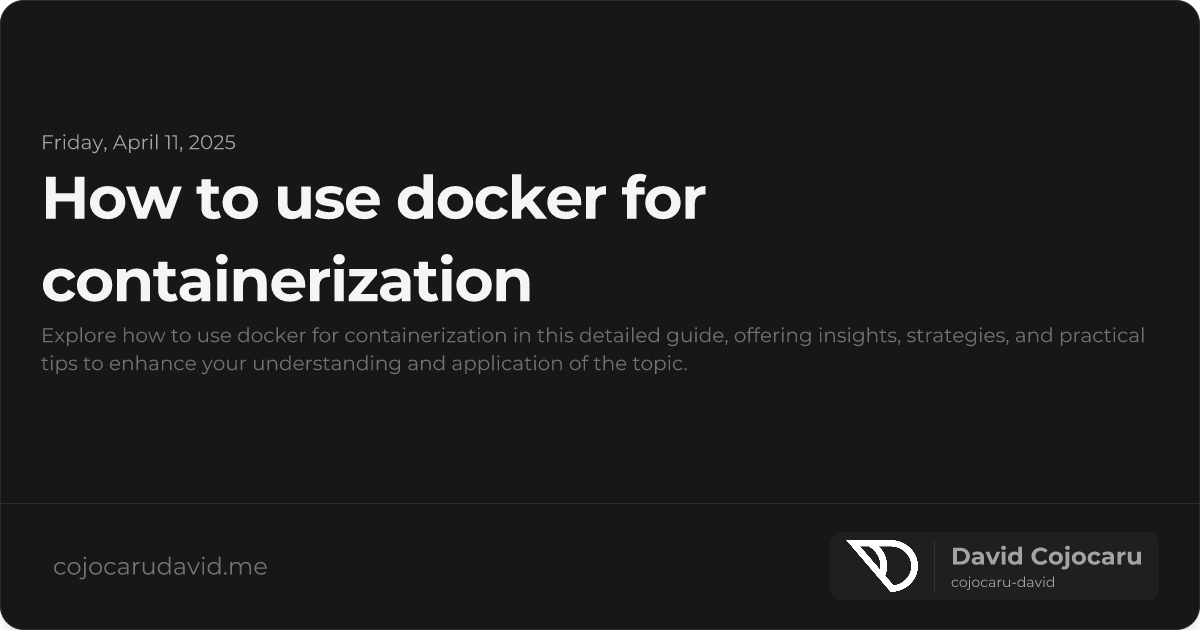The Ultimate Guide to Docker Containerization: Streamline Your Development Workflow
Containerization is revolutionizing software development, allowing applications to run consistently across any environment. Mastering Docker is now an essential skill for developers and DevOps engineers alike. This comprehensive guide will walk you through everything you need to know about Docker containerization, from initial setup to deploying complex multi-container applications.
Whether you’re a complete beginner or looking to level up your Docker skills, this post provides a practical, step-by-step approach to efficient containerization.
What is Docker and Why Should You Use It?
Docker is an open-source platform that automates the process of building, deploying, and managing applications within containers. Think of containers as lightweight, isolated packages that contain everything your application needs to run.
Unlike virtual machines (VMs), Docker containers share the host operating system’s kernel, making them significantly faster and more resource-efficient. This translates to quicker startup times, lower overhead, and improved scalability.
Here’s why Docker is a game-changer:
- Portability: Build once, run anywhere. Docker containers ensure your application behaves identically regardless of the underlying infrastructure.
- Isolation: Containers provide a secure and isolated environment, preventing dependency conflicts and ensuring application stability.
- Scalability: Easily scale your applications by spinning up multiple containers to handle increased traffic and demand.
- Efficiency: Docker utilizes resources more efficiently than traditional virtualization, reducing infrastructure costs and improving performance.
- Simplified Deployment: Docker streamlines the deployment process, making it faster and more reliable.
Installing Docker: A Step-by-Step Guide
Before you can start using Docker, you’ll need to install it on your system. Docker supports various operating systems, including Windows, macOS, and Linux.
Installing Docker on Linux
For Debian-based distributions (like Ubuntu), follow these steps:
- Update your package index:
sudo apt-get update- Install Docker:
sudo apt-get install docker-ce docker-ce-cli containerd.ioInstalling Docker on macOS and Windows
The easiest way to install Docker on macOS and Windows is to download Docker Desktop from the official Docker website (https://www.docker.com/products/docker-desktop/). Follow the on-screen instructions to complete the installation.
Running Your First Docker Container: Hello World!
Once Docker is installed, let’s verify it’s working correctly. Open your terminal or command prompt and run the following command:
docker --versionThis should display the installed Docker version. Now, let’s run a simple “Hello World” container:
docker run hello-worldThis command downloads the hello-world image from Docker Hub (a public registry for Docker images) and runs it in a container. If everything is set up correctly, you’ll see a greeting message in your terminal.
Creating a Dockerfile: Building Your Own Images
A Dockerfile is a text file that contains instructions for building a Docker image. It’s essentially a blueprint for your container. Let’s create a basic Dockerfile for a simple Python application:
FROM python:3.9-slim
WORKDIR /app
COPY . /app
RUN pip install -r requirements.txt
CMD ["python", "app.py"]Here’s a breakdown of the instructions:
FROM python:3.9-slim: Specifies the base image to use (in this case, a slim version of Python 3.9). Using slim images minimizes the image size.WORKDIR /app: Sets the working directory inside the container.COPY . /app: Copies all files from your current directory to the/appdirectory inside the container.RUN pip install -r requirements.txt: Installs Python dependencies listed in arequirements.txtfile.CMD ["python", "app.py"]: Defines the command to run when the container starts (in this case, running a Python script namedapp.py).
Building and Running the Image
To build the Docker image, navigate to the directory containing your Dockerfile in your terminal and run the following command:
docker build -t my-python-app .This command builds an image named my-python-app using the Dockerfile in the current directory (denoted by the .).
To run the container, use the following command:
docker run -d -p 4000:80 my-python-app-d: Runs the container in detached mode (in the background).-p 4000:80: Maps port 4000 on your host machine to port 80 inside the container. This allows you to access the application running in the container through your browser.
Managing Docker Containers: Essential Commands
Here are some essential Docker commands for managing your containers:
docker ps: Lists all running containers.docker ps -a: Lists all containers (running and stopped).docker stop <container_id>: Stops a running container. Replace<container_id>with the actual container ID.docker rm <container_id>: Removes a stopped container.docker images: Lists all downloaded Docker images.docker rmi <image_id>: Removes a Docker image.
Docker Compose: Orchestrating Multi-Container Applications
For complex applications that consist of multiple interacting services, Docker Compose is an invaluable tool. It allows you to define and manage multi-container applications using a docker-compose.yml file.
Here’s a simple example of a docker-compose.yml file for an application that uses a web server and a Redis database:
version: "3"
services:
web:
build: .
ports:
- "5000:5000"
depends_on:
- redis
redis:
image: "redis:alpine"Key aspects of this file:
version: '3': Specifies the Docker Compose file version.services: Defines the different services that make up your application.web: Defines the web service, specifying that it should be built from the Dockerfile in the current directory (build: .) and maps port 5000 on the host to port 5000 in the container. It also declares a dependency on theredisservice.redis: Defines the Redis service, specifying that it should use theredis:alpineimage from Docker Hub.
To start the application, navigate to the directory containing the docker-compose.yml file and run the following command:
docker-compose upThis command builds and starts all the services defined in the docker-compose.yml file.
Best Practices for Docker Containerization: Optimizing Performance and Security
To maximize the benefits of Docker, follow these best practices:
- Use Lightweight Base Images: Choose slim or alpine-based images to minimize the size of your containers.
- Minimize Layers: Reduce the number of layers in your Dockerfile by combining commands where possible. This leads to faster builds and smaller image sizes.
- Avoid Running as Root: Create a non-root user inside your container and run your application as that user for enhanced security.
- Use .dockerignore: Create a
.dockerignorefile to exclude unnecessary files and directories from being copied into your Docker image, further reducing its size. - Multi-Stage Builds: Use multi-stage builds to separate the build environment from the runtime environment, resulting in smaller and more secure images.
Conclusion: Embrace the Power of Docker
Docker containerization is a powerful technology that can significantly improve your software development workflow. By following the steps outlined in this guide and adopting best practices, you can streamline your development process, improve application portability, and enhance scalability.
“Docker isn’t just a tool; it’s a paradigm shift in how we build, ship, and run software.”
Start experimenting with Docker today and unlock the full potential of modern DevOps!