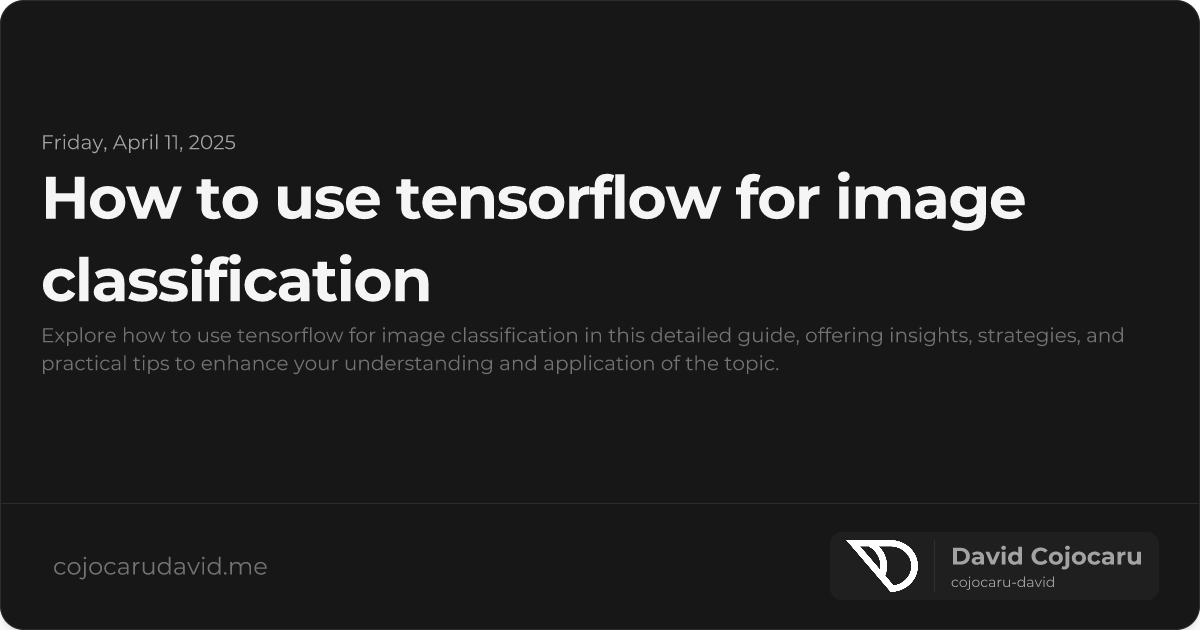Image Classification with TensorFlow: A Practical Guide
Image classification is a cornerstone of modern computer vision, enabling applications from medical diagnosis to self-driving cars. TensorFlow, a powerful and versatile open-source machine learning framework, simplifies this task for developers of all levels. In this guide, we’ll explore how to build an image classification model using TensorFlow, walking you through each step with clear explanations and practical code examples. Whether you’re a beginner or an experienced practitioner looking to deepen your understanding, this tutorial will equip you with the knowledge and skills to get started.
Why Choose TensorFlow for Image Classification?
TensorFlow stands out as an excellent choice for image classification due to its robustness, flexibility, and thriving community. Here’s a glimpse of what makes it a preferred framework:
- Pre-trained Models: Leverage the power of transfer learning with readily available pre-trained models like MobileNetV2, ResNet50, and InceptionV3. Fine-tune these models on your specific dataset to achieve high accuracy with less training data.
- Keras API: TensorFlow’s Keras API offers a user-friendly, high-level interface for building and training neural networks, making the development process intuitive and efficient.
- GPU Acceleration: Accelerate training times significantly by harnessing the power of GPUs. TensorFlow seamlessly integrates with NVIDIA GPUs for faster computations.
- Deployment Options: Deploy your trained models across various platforms, including mobile devices, web browsers, and edge devices, using TensorFlow Lite and TensorFlow.js.
- Extensive Community Support: Benefit from a vast and active community, providing ample resources, tutorials, and support to help you overcome challenges and learn from others.
Setting Up Your Development Environment
Before we begin, ensure your environment is properly configured.
-
Install Python: Download and install Python 3.7 or later from the official Python website (https://www.python.org/).
-
Install TensorFlow: Open your terminal or command prompt and install TensorFlow using pip:
pip install tensorflow -
Install Dependencies: Install essential libraries for data manipulation and visualization:
pip install numpy matplotlib scikit-learn
Preparing Your Image Data
A well-organized and preprocessed dataset is crucial for training a robust image classification model.
1. Dataset Structure
Organize your image data into folders, with each folder representing a specific class. For example:
data/
├── train/
│ ├── cats/
│ │ ├── cat.0.jpg
│ │ ├── cat.1.jpg
│ │ └── ...
│ ├── dogs/
│ │ ├── dog.0.jpg
│ │ ├── dog.1.jpg
│ │ └── ...
│ └── ...
├── validation/
│ ├── cats/
│ │ ├── cat.1000.jpg
│ │ ├── cat.1001.jpg
│ │ └── ...
│ ├── dogs/
│ │ ├── dog.1000.jpg
│ │ ├── dog.1001.jpg
│ │ └── ...
│ └── ...
└── ...2. Data Augmentation
Data augmentation helps to increase the size and diversity of your training dataset by applying random transformations to existing images. This improves the model’s ability to generalize to unseen data. Use ImageDataGenerator from tensorflow.keras.preprocessing.image:
from tensorflow.keras.preprocessing.image import ImageDataGenerator
train_datagen = ImageDataGenerator(
rescale=1./255,
rotation_range=40,
width_shift_range=0.2,
height_shift_range=0.2,
shear_range=0.2,
zoom_range=0.2,
horizontal_flip=True,
fill_mode='nearest'
)
validation_datagen = ImageDataGenerator(rescale=1./255) # Only rescale for validation3. Load Data with flow_from_directory
Load your image data using flow_from_directory, which automatically labels images based on their folder structure:
train_generator = train_datagen.flow_from_directory(
'data/train',
target_size=(150, 150),
batch_size=32,
class_mode='binary' # Use 'categorical' for multiple classes
)
validation_generator = validation_datagen.flow_from_directory(
'data/validation',
target_size=(150, 150),
batch_size=32,
class_mode='binary' # Use 'categorical' for multiple classes
)Building Your TensorFlow Image Classification Model
1. Define the Model Architecture (CNN)
Create a Convolutional Neural Network (CNN) using tensorflow.keras.models and tensorflow.keras.layers:
from tensorflow.keras.models import Sequential
from tensorflow.keras.layers import Conv2D, MaxPooling2D, Flatten, Dense, Dropout
model = Sequential([
Conv2D(32, (3, 3), activation='relu', input_shape=(150, 150, 3)),
MaxPooling2D(2, 2),
Conv2D(64, (3, 3), activation='relu'),
MaxPooling2D(2, 2),
Conv2D(128, (3, 3), activation='relu'),
MaxPooling2D(2, 2),
Flatten(),
Dropout(0.5), # Add dropout to reduce overfitting
Dense(512, activation='relu'),
Dense(1, activation='sigmoid') # Use 'softmax' for multiple classes
])2. Compile the Model
Configure the model for training by specifying the optimizer, loss function, and evaluation metrics:
model.compile(
optimizer='adam',
loss='binary_crossentropy', # Use 'categorical_crossentropy' for multiple classes
metrics=['accuracy']
)3. Train the Model
Train the model using the fit method, providing the training and validation data generators:
history = model.fit(
train_generator,
steps_per_epoch=train_generator.samples // train_generator.batch_size,
epochs=20,
validation_data=validation_generator,
validation_steps=validation_generator.samples // validation_generator.batch_size
)Evaluating and Improving Performance
1. Visualize Training History
Plot the training and validation accuracy/loss curves to diagnose overfitting and monitor performance:
import matplotlib.pyplot as plt
acc = history.history['accuracy']
val_acc = history.history['val_accuracy']
loss = history.history['loss']
val_loss = history.history['val_loss']
epochs = range(len(acc))
plt.plot(epochs, acc, 'r', label='Training accuracy')
plt.plot(epochs, val_acc, 'b', label='Validation accuracy')
plt.title('Training and validation accuracy')
plt.legend()
plt.figure()
plt.plot(epochs, loss, 'r', label='Training Loss')
plt.plot(epochs, val_loss, 'b', label='Validation Loss')
plt.title('Training and validation loss')
plt.legend()
plt.show()2. Fine-Tuning Techniques
- Transfer Learning: Use pre-trained models and fine-tune them on your dataset.
- Data Augmentation: Experiment with different augmentation techniques to further improve generalization.
- Hyperparameter Tuning: Optimize learning rate, batch size, and model architecture using techniques like grid search or random search.
- Regularization: Add dropout layers or L1/L2 regularization to prevent overfitting.
Deploying Your Image Classification Model
1. Save the Model
Save your trained model for later use:
model.save('image_classifier.h5')2. Load and Use the Model
Load the saved model and use it to make predictions on new images:
from tensorflow.keras.models import load_model
import numpy as np
from tensorflow.keras.preprocessing import image
loaded_model = load_model('image_classifier.h5')
# Load and preprocess a new image
img_path = 'path/to/your/image.jpg'
img = image.load_img(img_path, target_size=(150, 150))
img_array = image.img_to_array(img)
img_array = np.expand_dims(img_array, axis=0)
img_array /= 255. # Rescale
# Make a prediction
prediction = loaded_model.predict(img_array)
print(prediction)
# Interpret the prediction (binary classification example)
if prediction[0] > 0.5:
print("Predicted: Dog")
else:
print("Predicted: Cat")Conclusion
This guide has provided a comprehensive overview of how to perform image classification using TensorFlow. By following these steps, you can build and deploy powerful image classification models for a wide range of applications. Remember to experiment with different architectures, hyperparameters, and datasets to continuously improve your models and expand your skills in the exciting field of computer vision.